Openly Available Sources Integrated Search (OASIS) is a search tool that aims to make the discovery of open content easier. OASIS currently searches open content from 114 different sources and contains 440,269 records.
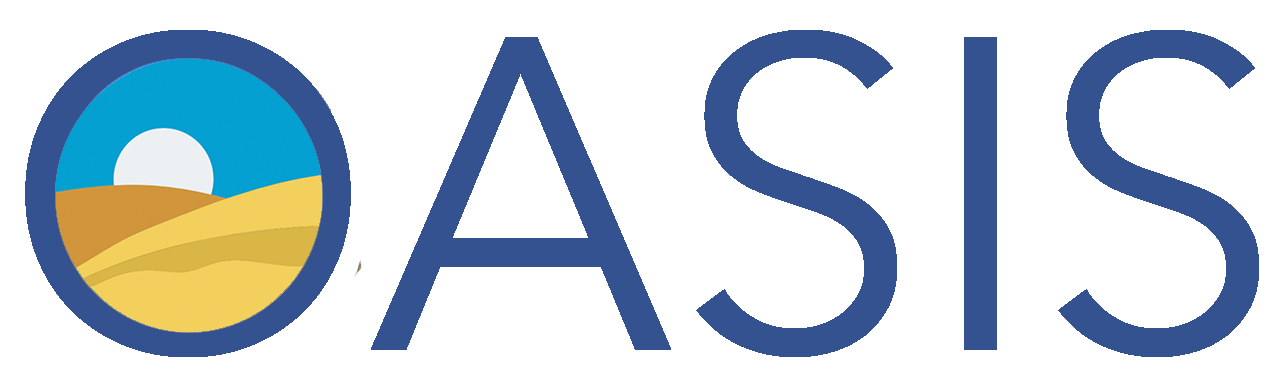


The Mason OER Metafinder (MOM) helps you find Open Educational Resources. Unlike other OER discovery sites (e.g, OER Commons, OASIS, MERLOT, OpenStax, etc.) with our Metafinder you aren’t searching a static database that we’ve built. Instead, the OER Metafinder launches a real-time, simultaneous search across 22 different sources of open educational materials as you hit the Search button.
Using Google Advanced Search is a great way to find resources by license type. Here are directions on how to use Google Advanced Search to find materials with open licenses.
Attributions:
David Wiley, Open Education Week: Finding Open Educational Resources, Creative Commons Attribution license (reuse allowed)
